Note: This not airlines official number. It may connect you with travel agency.
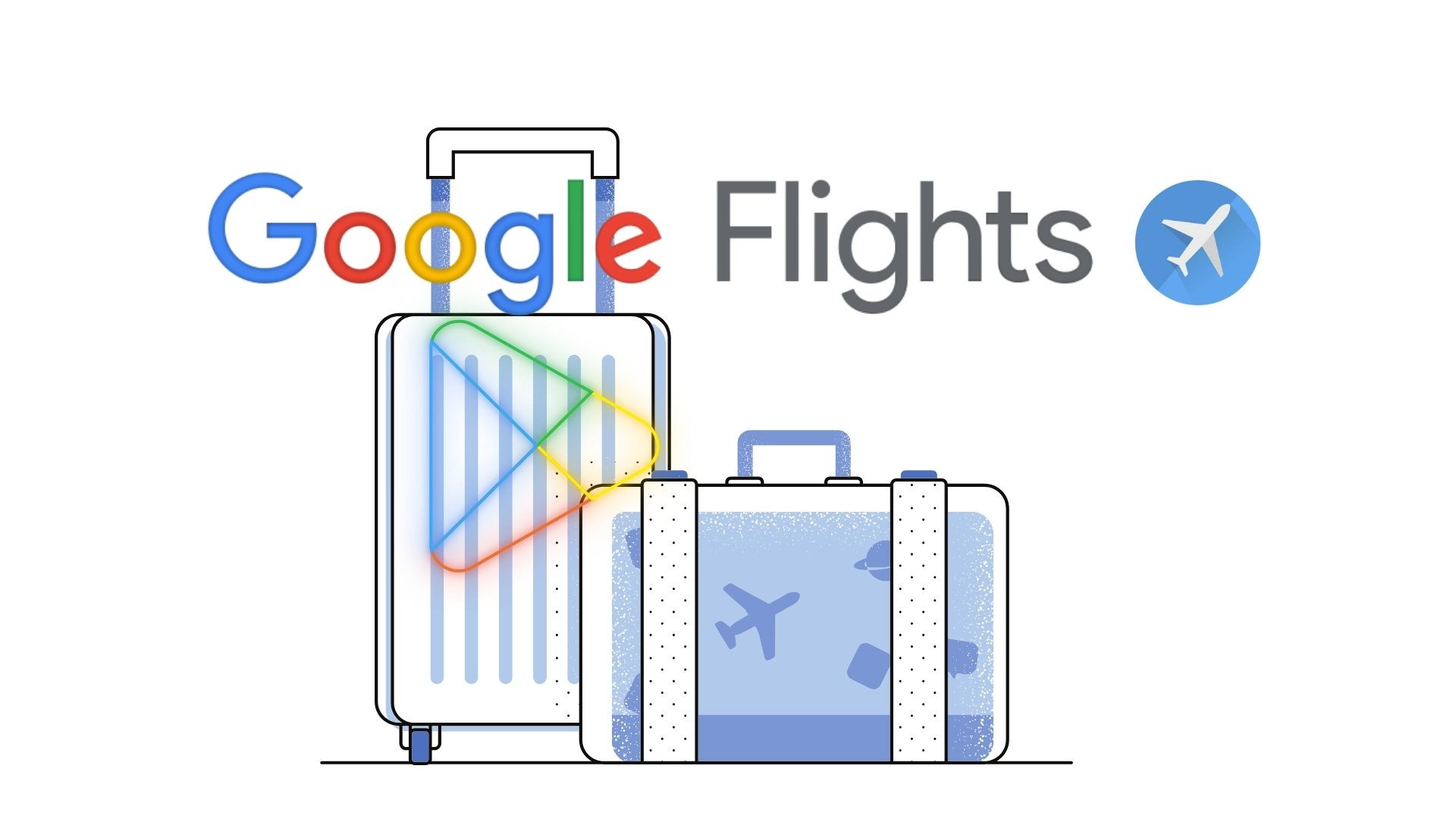
Nobody wants to pay a higher price for the flight ticket. But most of the time we are stuck opening multiple websites and spending valuable hours changing the dates one by one. That way we can travel with a reasonable ticket price. We’ve all tried searching flight with Orbitz, Expedia or Kayak, etc comparing the price of the tickets. This is definitely not a bad idea but today we will introduce you to Google flights and what difference they have done and are doing to stand out among all others.
First of all, Google flights can be access from the website www.google.com/flights, or you can simply type Google flight and you will get the link form the Google search engine page. There you will see a search box as shown below.
It will automatically filter your departure depending on the IP location of your browser. You can always modify it according to your preference. The currency of the search will be auto filtered according to your location if you want to change it simply click to the arrow button on the currency at the bottom of the page and you will get 72 different currency options.

In Google flight search box, simply type in the city where you want to go. That way you will get multiple airport options nearby and around the area.
Let us not discuss much on all the standard search options that can pretty much be found on other websites too. So in short, It has the option of Selecting trip type (Round trip, one way & multi-city), Passenger type (Adults, Child, infant, age, and the number of passengers), Class (Economy, premium economy, Business, and First Class).
The disadvantage of Google flight on Class: It does not have an option for mixed cabin search. So, if you have selected Business/First class. It will give you weird connections, as the engine will try to give only business/first class. However, most business-class customers do not mind taking an economy cabin on a shorter leg of the flight as long as they get business for the long flight.
There is a serious flaw in the search engine (ITA Matrix) of Google Flight. In other words, it needs an upgrade. If this is corrected it will bring in a profit of billion dollars.
To make it short Google Flights do not have a mixed cabin option. It means when someone is searching for a business/first-class flight. It will give only first/business and no other option.
Problem:
- If there are no aircraft with business/first class options in certain airport Google Flight will not be able to trace any flights there.
- Google Flight will forcefully find a different connection where business class is available on all flights starting from departure to destination. (This type of flight arrangement has awfully long travel time and unnecessary multiple connections).
- The cost of such a flight where it involves a weird itinerary is $ 1000 higher for most international travel.
This is the only major issue in the Google Flight search engine. But apart from this Google Flight has a lot of upper hand against other flight search engine. Google has integrated a lot of tools that other engines do not provide. Some of which are, Google Flight Alert, Search without a specific destination, Price Calendar for the whole year, provide tips with the alternate cheaper option, Google app price tracking system.
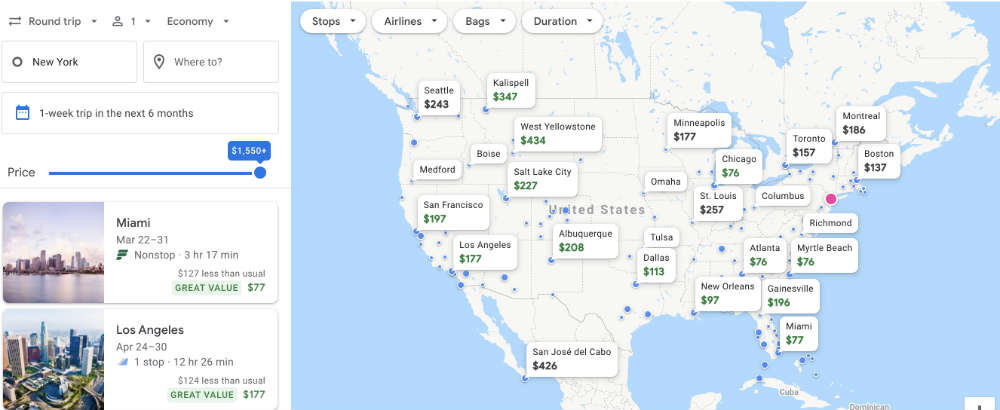
Google Flight Alert: This service is applicable when you have Google Flight app installed in your phone. User will get pop up notification regarding when the prices are likely to increase or decrease. This notification is randomly shown and the route cannot be picked by user and user cannot control the time it may appear.
Search without specific destination: This service is available both on app and website. All you have to do it type in the departure city you are in, and Google will automatically give all possible options with lowest price for different destination option. You will be able to see everything in one go by using the map search. It will show you the route and the price will be tagged on each destination.
Price tracking system: It is available in Google apps. Once you find a potential flight, save the itinerary button. And Google will send email if there is a huge drop in the price. Find best deals at www.airlinesmap.com
Exploring Google Flights
If you've ever needed to book a flight or find the best deals on airfare, you've probably heard of Google Flights. It's a powerful tool that can help you plan your next adventure. In this guide, we'll take you through what Google Flights is, how to book a flight using it, find cheap flights, and even introduce you to Google Flight Simulator for some virtual flying fun.
What is Google Flights?
Google Flights is a flight search engine powered by Google. It's designed to make it easy for travelers like you to find and compare flights from various airlines and booking platforms. Whether you're planning a family vacation, a business trip, or just a quick getaway, Google Flights can be your go-to resource for all things related to air travel.
How to Access Google Flights
To get started with Google Flights, you can visit the website by going to https://www.google.com/flights on your computer or using the Google Flights app on your smartphone. It's free to use and doesn't require any special software installation.
How to Book a Flight on Google Flights
Now that you know what Google Flights is, let's dive into the process of booking a flight through this platform. Follow these simple steps:
1. Visit Google Flights
Go to the Google Flights website on your computer or open the app on your smartphone.
2. Enter Your Travel Details
- Origin: Type in the airport or city where you'll be departing from. Google Flights will suggest options as you type, making it easy to choose the right one.
- Destination: Enter the airport or city you're flying to. Again, Google Flights will provide suggestions to help you select the correct destination.
- Dates: Choose your departure and return dates. If your travel dates are flexible, you can use the calendar view to see flight prices for different days. This can be a great way to find cheaper fares.
- Passengers: Indicate the number of adults, children, and infants traveling with you.
3. Filter Your Search
Google Flights offers several filters to narrow down your search results. You can filter by airlines, stops, times, and more. For example, if you prefer a non-stop flight or want to fly with a specific airline, you can set those filters accordingly.
4. Browse Your Options
After entering your travel details and applying filters, Google Flights will display a list of available flights. You'll see a variety of options, each with its own price, duration, and other details.
5. Select Your Flight
Browse through the list of flights and choose the one that best suits your needs. Pay attention to factors like departure and arrival times, layovers (if any), and total travel time.
6. Book Your Flight
Once you've found the perfect flight, click on it to view more details. Google Flights will provide information on the airline, baggage policies, and fare class. When you're ready to book, click the "Select" button to start the booking process.
7. Complete Your Booking
Google Flights will redirect you to the airline's website or a booking platform to finalize your reservation. Follow the prompts, enter your passenger information, and make your payment.
8. Receive Your Confirmation
After successfully booking your flight, you'll receive a confirmation email with all the details of your trip. Be sure to save this email, as it contains important information like your booking reference number and flight itinerary.
How to Find Cheap Flights on Google Flights
One of the most attractive features of Google Flights is its ability to help you find budget-friendly airfare. Here are some tips for finding cheap flights:
1. Use the "Explore Destinations" Feature
If you have a flexible travel schedule and are open to different destinations, click on the "Explore destinations" link on the Google Flights homepage. This interactive map will show you the cheapest flight options from your departure city to various destinations around the world.
2. Set Fare Alerts
If you have a specific destination in mind but want to wait for the best deal, you can set up fare alerts. Google Flights will notify you when prices drop for your selected route. To set up an alert, click on "Track prices" after performing a flight search.
3. Check Nearby Airports
Sometimes, flying into or out of a nearby airport can save you money. Google Flights will show you options for nearby airports when you enter your destination. Compare prices for different airports to see if there's a cost-saving opportunity.
4. Be Flexible with Dates
As mentioned earlier, using the calendar view to see prices for different travel dates can help you find cheaper flights. If your schedule allows, consider adjusting your travel dates to snag a better deal.
5. Book in Advance
Generally, booking your flight well in advance can lead to lower prices. Keep an eye on fares and book when you see a good deal, especially for popular travel seasons.
6. Consider Layovers
Non-stop flights are convenient, but they can be more expensive. If you're open to a layover or two, you might find significantly cheaper options.
7. Travel Light
Some airlines offer lower fares for passengers who travel with only a carry-on bag. If you can pack light and avoid checked baggage fees, you can save money.
How to Fly Google Flight Simulator
While Google Flights helps you plan real-world travel, Google also offers an exciting flight experience in the digital realm with Google Flight Simulator. This simulator allows you to take control of various aircraft and soar through the virtual skies. Here's how to get started:
1. Install Google Earth Pro
To access Google Flight Simulator, you'll need to install Google Earth Pro, which is a more advanced version of Google Earth. You can download it for free from the Google Earth Pro website.
2. Launch Google Earth Pro
Open Google Earth Pro after installation. It may take a moment to load, as it's a powerful tool with extensive features.
3. Enter Flight Simulator Mode
To enter flight simulator mode, click on the "Tools" menu in Google Earth Pro and select "Enter Flight Simulator." Alternatively, you can use the keyboard shortcut Ctrl + Alt + A (or Command + Option + A on Mac).
4. Choose Your Aircraft
Once you're in flight simulator mode, you can choose from various aircraft, including a small propeller plane, a commercial jet, or even a spaceship. Pick the one you want to fly.
5. Select Your Starting Location
You can start your flight from any location on Earth. Enter your desired starting point or choose from the suggested locations.
6. Take Off and Fly
Now, you're in the pilot's seat! Use your keyboard or a joystick if you have one to control the aircraft. Google Flight Simulator provides a realistic flying experience with stunning graphics.
7. Explore the World
You can explore the entire planet in Google Flight Simulator. Fly over famous landmarks, visit cities, or simply enjoy the thrill of flying.
8. Land Safely
After your virtual adventure, it's time to land. Follow the on-screen instructions to guide your aircraft safely back to the ground.
Countries
Airlines In United States
Air Wisconsin Airlines Corporation(AWAC)